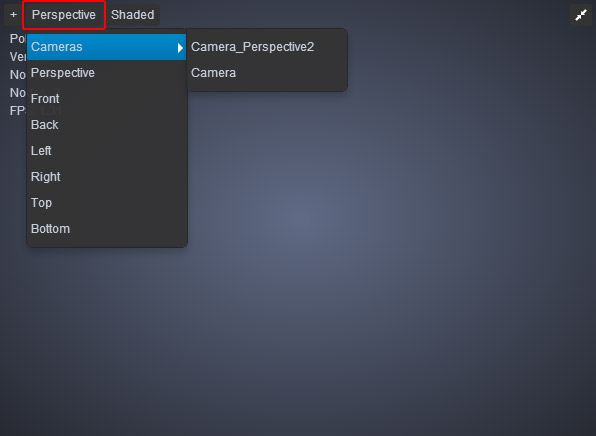Perspective cameras simulate object foreshortening: objects will appear bigger or smaller in size, depending on their distance from the camera.
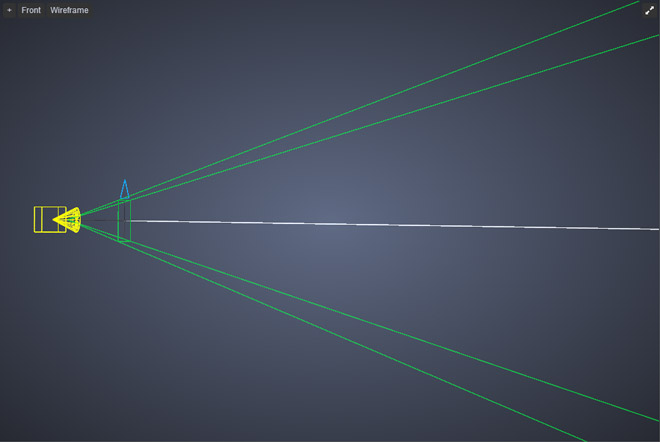
When a Camera is created, it automatically uses a Perspective Projection by default. There are several ways to create a Camera:
Go to Rendering tab and click on the Camera icon
In the viewport, click on the +** icon (located on the upper left corner), and then click on **Create ViewCamera.
Using the keyboard shortcut, Alt + C

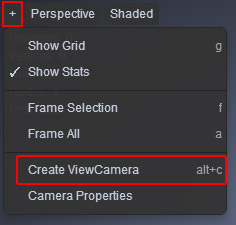
To view the Camera Properties, you must first select your Camera. Alternatively, you can also click on the +** icon from the upper left viewport and then choose **Camera Properties.
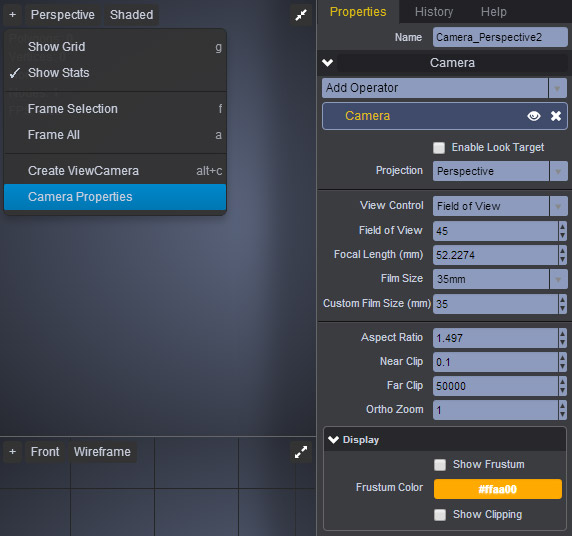
In case you have more than one Camera, and you need to make sure you’re looking through the right one, simply click on the Perspective selection menu (located on the upper left corner of your view port), and make a selection from the Cameras sub menu.