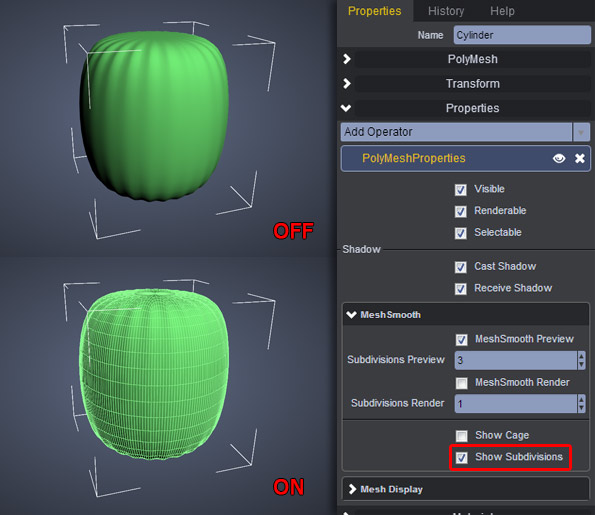Mesh Smooth Preview is probably the easiest way to subdividing your object. Hit +** on the non-numpad portion of the keyboard to increase subdivision level of your geometry’s surface. In a sense, it is virtually subdividing your geometry and allowing you to see what your final result looks like when smoothed out with more topology subdivision. Hitting the **- key will decrease the subdivision level.
When you first apply a Mesh Smooth Preview to your geometry, you’ll notice it is surrounded by a low resolution wire frame version of your model. You can hide this by unchecking Show Cage in the Properties panel of your selected model.
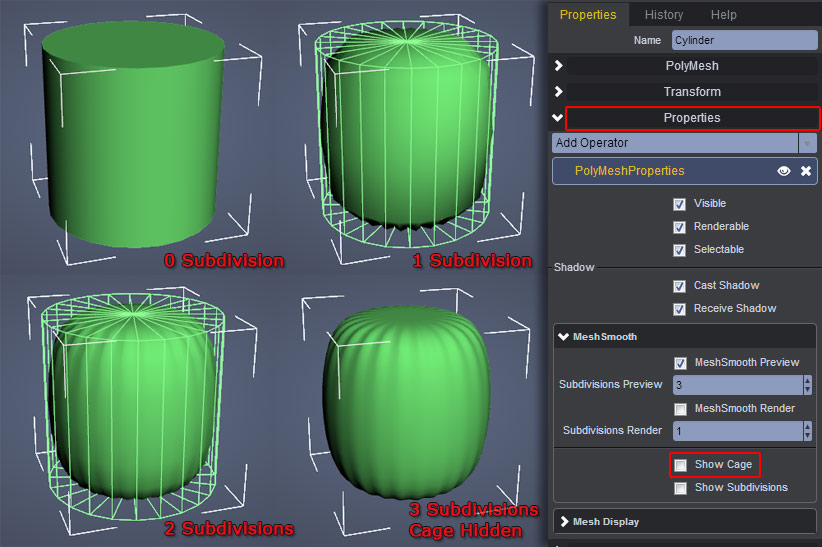
In addition, you can also display the wire frames of the subdivision applied using Mesh Smooth Preview. Note however, that mesh components are not editable when in this mode. That is, you cannot modify the vertices, edges or faces of the generated mesh. Only the low resolution cage can be modified.